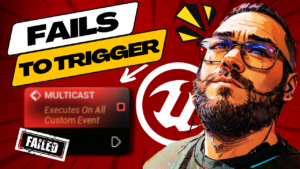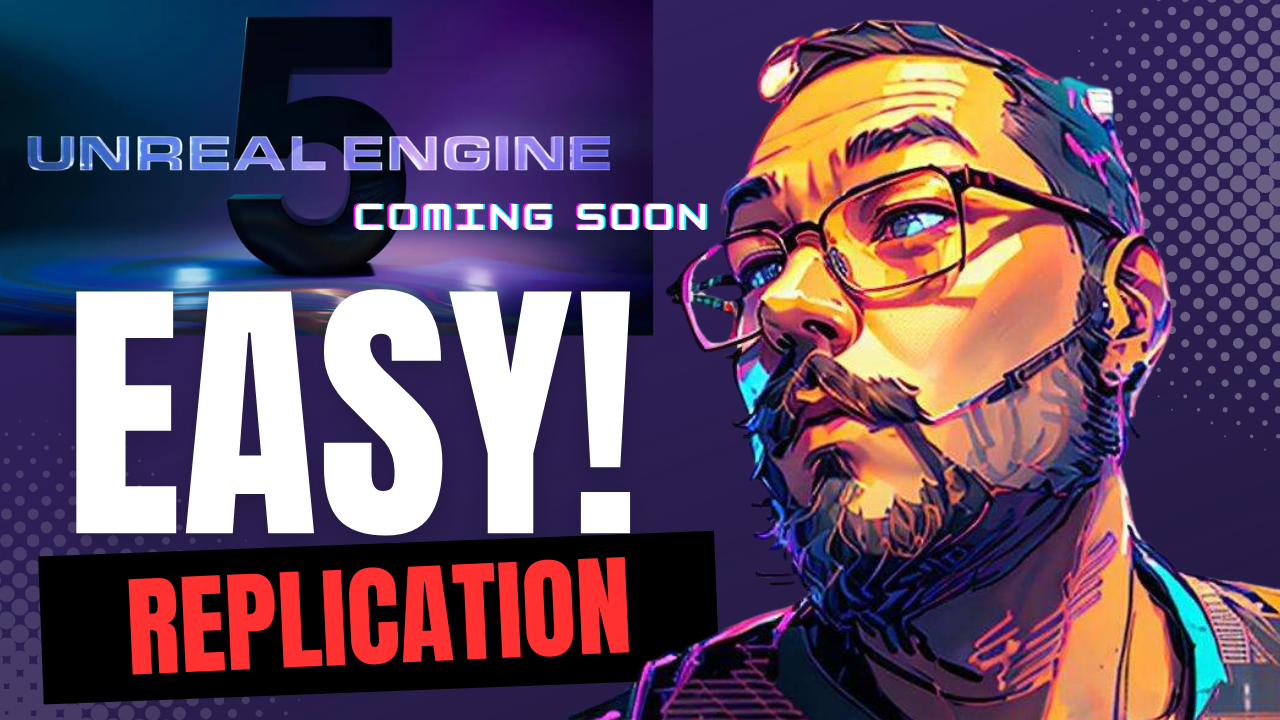
Introduction:
Embarking on the journey of creating a multiplayer game in Unreal Engine can be both thrilling and challenging. However, many developers encounter unexpected hurdles related to client prediction, server-client lag relationships, and synchronization issues. In this blog post, we’ll explore a powerful tool that can save you from headaches and streamline your multiplayer game development process – the GAS Companion.
GAS Companion Overview:
The GAS Companion is a game-changing tool that simplifies the integration of the Gameplay Ability System (GAS) into your Unreal Engine project, all without requiring extensive C++ knowledge. While GAS itself is free, the GAS Companion offers a hassle-free installation experience for those who prefer to avoid dealing with complex C++ coding. It’s available on the Unreal Engine Marketplace for a reasonable $25 investment.
Let’s dive into a step-by-step guide on how to integrate GAS Companion into your project and enhance your multiplayer game development experience.
Setting Up GAS Companion:
- Start by creating a new project using the third-person template in blueprints.
- If you’ve purchased the GAS Companion, navigate to File > Plugins, search for GAS Companion, checkmark it, and restart the editor.
- Enable GAS by following the provided link in the warning dialog.
Setting Up Game Mode and Character Blueprint:
- Create a game mode in the content folder and a GAS blueprint character named BP_MainCharacter.
- Copy the necessary components, such as mesh, camera boom, and follow camera, from the third-person character blueprint to the new BP_MainCharacter.
- Adjust the mesh location and rotation values for proper alignment.
- Copy all blueprints from the third-person character and paste them into the BP_MainCharacter event graph.
Configuring Game Mode and Attributes:
- Open the BP_GameMode and change the controller to GAS controller and set the default pawn to BP_MainCharacter.
- Ensure the world settings use the new game mode.
- Add attributes such as HP, Mana, and Stamina by utilizing the ability system component in GAS.
- Create a data table for attribute metadata and assign values for each attribute.
HUD and Visual Representation:
- Develop a Heads-Up Display (HUD) with visual representations of player attributes using GAS templates.
- Change the player controller to BP_GASController in the BP_GameMode.
- Implement blueprint coding in BP_GASController to create a widget and display it on the player’s screen.
Testing Multiplayer Replication:
- Verify the multiplayer functionality by testing the game in “Listen Server” mode with multiple players.
Conclusion:
By following this comprehensive tutorial and incorporating the GAS Companion into your Unreal Engine project, you can simplify the complexities of multiplayer game development. This tool not only streamlines the integration of GAS but also enhances the overall multiplayer experience by addressing issues related to synchronization and replication. If you have any questions or encounter challenges, feel free to comment, and don’t forget to like and subscribe for more Unreal Engine tutorials and development tools. Happy coding!